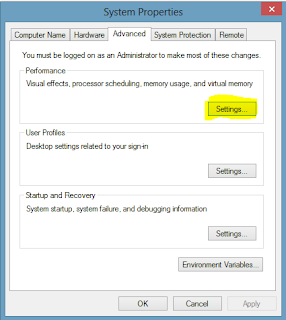Sunday, 30 November 2014
Top 8 Biggest Airports
Today there are over 40 000 airports in the world. It is no longer a luxury but a need to travel by plain. Some of those airports are places where constantly every day and night over one million people come and go, wait for their plains, share their lives with complete strangers for about an hour, three or more, enjoy the services of the flying company and are hoping to get to the wanted destination safe and sound.
The following list will guide you through some of the largest and busiest airports around the world. Fasten your seatbelts.
The following list will guide you through some of the largest and busiest airports around the world. Fasten your seatbelts.
1. Hartsfield-Jackson Atlanta International Airport, USA
This is one of the busiest and biggest airports in the world since 1998. During a year it services more than 95 million passengers. On an average day more than 250,000 passengers pass through its terminals on nearly 2,500 flights. The airport has around 55,300 employees, which makes it the largest employment center in Georgia, USA. Its total layout is approximately 6,800,000 square foot.
#2. Beijing Capital International Airport, China
This is the second busiest airport in the world. It is located about 32 kilometers from Beijing’s city center in the Chaoyang district and is the largest and busiest airport on the Asian continent. The airport was opened on March 2nd, 1958 and today is the main for Air China hub. In the 2012, it handled 81,929,359 passengers, on 3 terminals. The third terminal was opened in 2008 in time for the Olympic Games. The third terminal is now the second largest airport terminal in the world after Dubai international airport’s Terminal 3, and the fifth largest building in the world by area. Also this is a great trademark in Beijing representing the growing Chinese city.
#3. London Heathrow Airport, UK
Located about 22 kilometers from the center of London, Heathrow start its work back in 1929. Today is used from over 90 airline companies and from here you can go to 170 different destinations in the world. This is the busiest UK airport and third busiest in the world. The passengers can get there with any public transport such as bus or a taxi. Also the airport has all the conditions for servicing disabled people, children and business travelers. The Heathrow Express is also one of the major ways of transportation here. Heathrow keeps the first place in Europe as the continent’s busiest airport. It has 5 terminals, 4 for passengers and 1 for cargo.
#4. Tokyo International Airport, Japan
Haneda Airport was opened in 1931 and is located 14 kilometers south of Tokyo station, in Ota. The total passenger transition goes up to 66,795,178 making it the second busiest airport in Asia and 4th in the world. The airport has 4 terminals and capability to serve up to 90 million passengers per year.
#5. Chicago O’Hare International Airport
Simply called O`Hare, located in the northwestern-most corner of Chicago, Illinois, United States, 17 miles (27 km) northwest of the Chicago Loop). It is the primary airport serving the Chicago area with 56.2 million passengers per year.
#6. Los Angeles International Airport
Often called LAX (pronounced with the letters separately) this airport is located in southwestern Los Angeles along the Pacific coast in the neighborhood of Westchester, 16 miles (26 km) from Downtown Los Angeles. In the first ten months of last year 55.9 million passengers used the the airport which ranked it as the 6th busiest airport in the world.
#7. Dubai International Airport
This one is the largest airport and certainly the busiest in the countries of the Middle East. This is also the main Dubai airport, located in the Al Garhoud district in United Arab Emirates. The airport is operated by the Dubai Airports Company and is the home base of Emirates, Dubai’s international airline, FlyDubai and Emirates SkyCargo. It had over 55 million passengers from January to October in 2013.
#8. Paris Charles de Gaulle Airport
Also known as Roissy Airport, this is the French largest airport. It was named after Charles de Gaulle (1890–1970), the leader of the Free French Forces and founder of the French Fifth Republic. 52.6 millions of passengers used the airport in 2013.
Saturday, 29 November 2014
Logitech Wireless Solar Keyboard K750
If you ever get tired of having to change the batteries in your wireless keyboard, the Logitech Wireless Solar Keyboard K750 may be the perfect solution for you. This keyboard is comfortable, powered by light, has advanced 2.4GHz wireless making this keyboard long range without dropouts s delays. This keyboard is only 1/3 of an inch thick making it thin and stylish for its users. The coolest feature of this keyboard, the keyboard charges in light but can stay charged for up to three months in total darkness. It is easy to set up with plug-and-play simplicity technology making this keyboard incredibly easy to buy, install, and use.
Livescribe Echo Smartpen
Livescribe Echo Smartpen
The Livescribe Echo Smartpen is a pen that records live audio while you are taking notes. This is great for students in high school or college. Imagine listening to lecture and knowing you accidentally missed something, the Livescribe Echo Smartpen can save you with the record and playback feature. Maybe you want to transfer the lecture to a computer, Livescribe Echo Smartpen is capable of storing audio on computer and sending and sharing. I should also mention it holds from 400 to 800 hours of audio. That is a lot for a little pen!
iFusion
The iFusion turns your Apple iPhone into a docking station with integrated communications.
This integrates many of the Apple iPhone accessories into one device like built in Bluetooth, an ergonomic design to deliver excellent call quality. The iFusion supports the iPhone 3G, 3GS, and 4. It provides charging, syncing, and an audio line out port so you can easily hook it up to speaks. The iFusion also features A2DP support allowing users to listen to their music over the internal phone speaker via Bluetooth streaming. It also has a featured handset allowing you to answer calls without having to pick up your cell phone.Doxie One
The Doxie One is a portable scanner allowing users on the go to scan their documents, pictures, papers, and receipts without having to carry around a computer.
This is small and compact allowing the scanner to be stowed away in a small place and set up quickly. The set up includes plugging the Doxie One into a wall socket and feeding your documents through. This is not a bulky flatbed scanner but a thing and easily portable, easy to set up scanner that scans documents in a matter of minutes. The documents are then captured and saved to an SD card so you can later on load them onto a computer.
Cobra Tag
Ever have a problem with losing your keys, cell phone, purse, or other items. Then you should look at the Cobra Tag.
This is a sensor that is attached to whatever you frequently lose that communicates with your phone through a free app that reminds you if you leave your phone, keys, or purse behind. It is a two-way finder meaning you tap a button to ring your smartphone or you use your phone’s application to find your keys, purse, or other valuables. You can use the Cobra Tag to protect any item you do not want to lose. There is also a PhoneHalo application that secures your phone’s data by locking your phone when you are out of range of the Cobra Tag, pretty Cool.
Friday, 28 November 2014
How to Protect Your Home Computer from the Bash Shell Bug?
How to Protect Your Home Computer from the Bash Shell Bug?
The critical Shellshock bug has just revealed on the surface and it sounds irritating. It is commonly found in Unix-based computers and it exploits the bug in the command line in the Bash Shell and the hackers can run their codes in the system and get access to your data. Some exploits have already being developed by bad guys and use Shellshock to install DDoS bots and crack saved passwords on your PC. As the Bash shell is ubiquitous, a huge range of devices are susceptible to Shellshock like Linux systems, Mac, web servers, routers, gizmos and more.
Though it sounds bad, but the impact is really at home and you must be minimal, especially when you take some important precautions. However, Windows systems are not vulnerable and your router can be very well, unless you run program such as Cygwin.
Keeping PC Safe from Shellshock Bug
If your system is vulnerable to this bug, here’s what you should do.
If you are an average user of your PC, there is nothing drastic. If you have tucked safety on your system with an active firewall, you will see a minimal threat on it, because attackers will not be able to execute their malicious codes in any way with Bash shell on your PC unless they catch you running command code somehow locally. For devices which work with internet commands and web servers, Shell shock is more harmful to them than your home PC. In order to deal with Shellshock bug, Apple has drove that point and it was offered to iMore.
A large number of users of OS X are not vulnerable to bash vulnerability that has been just reported. By default, the systems are safe with OS X and they are not exposed to kill bash exploits unless advanced UNIX services are not configured by the users. Advanced UNIX users are working to get the software update faster.
If you are among one of the advanced and cutting-edge UNIX users and this StackExchange thread and you can say that they recompile this bug with Xcode with which bug can be plugged immediately. If Linux is running, a lot of updates have been released by the large-scale distributions in order to patch Shell shock, such as Ubuntu, Red Hat, Fedora, Debian, CentOS and etc. This major update usually plugs Shell shock and you should be warned about this and it is still knowb incomplete.
The Verdict
Don’t worry! Shellshock is not the end yet. But in case OS X or Linux is running on your system, you should install latest security updates as soon as you can. Be sure to run the latest firmware on your network gear as well. You may see the website of your router manufacturer over the recent days if it has nothing to offer. They be on the lookout for malicious emails and they can get convinced to run the software and play off the Shellshock to phish your login details and personal details. You can deal with such situations and get the creeps away from woodwork.
Samsung Chef Collection Induction Oven
Samsung Chef Collection Induction Oven
Induction stove tops come with a handful of advantages over gas burners, including improved safety, energy efficiency, and faster heating. Regardless, there’s something whimsical about cooking with a ring of flames around your pots and pans, not to mention the fact that it gives off a clue as to how hot you’ve got it. And while it’s not quite the same, Samsung’s latest Chef Collection Induction Range comes close with its set of virtual flames, shone upon your cookware using LEDs that grow brighter as temperatures are turned up. The oven itself also boasts their Flex Duo system with Smart Divider that lets you cook two separate dishes at two distinct temperatures without transferring aromas thanks to its dual convection fans. Otherwise, an intuitive (but possibly intimidating) control panel guides you through selecting cooking options one step at a time, its Chef Bake mode keeps temperatures consistently even for nailing those tricky dishes, and a gliding rack with ball bearing mounts that lets you slide large, heavy items in and out of the oven without herniating a disk.
Sunday, 23 November 2014
Handle the Auto Loader Options for Windows 7 and 8
Handle the Auto Loader Options for Windows 7 and 8
Windows 7 and 8 both the versions appear as the most commonly used operating system where when you start booting the system manifold programs get auto loaded. You need to implement the useful features that would stop the procedure incorporating the unnecessary applications. So, it is important to understand the complete steps following which you can prevent the downloading of the additional stuffs in your machine.
Once, you comprehend the technique you can easily manage the complete situation without facing any difficulties. Simply, carry out the instructions accordingly and you can experience how your system functions properly eliminating all the limitations.
How to manage Windows 7?
Here is depicted the complete process revealing how you can handle the auto loader avoiding the programs to be downloaded:
- Initially you need to configure the system typing misconfig after you click the start option. Press “Enter” and you can perceive the suitable operations.
- Go to the “startup tab” where you can get a clear view of the auto loaders from where you can even uncheck the options that you don’t need.
- Before you uninstall any feature, understand the usability ensuring that you are deleting the suitable alternative.
- Detect the particular auto loader and perform the unchecking procedure eliminating the unwanted aspects from your system.
After you complete remove the auto loaders, you can experience a better functionality helping you to operate the computer easily.
Manage the Auto Loaders for Windows 8
After Windows 7 you need to know the features eliminating the auto loaders from Windows. The detailed description portrays the useful information revealing how you can handle the Windows 8 operating system consisting of the automatic downloads:
- First, you right click on the task bar selecting the task manager option. After it becomes visible, you need to have a look on the “Startup” tab.
- The readers can easily read knowing the right destination where you should go to accomplish the procedure.
- Also, the last “Startup” column shows you the details regarding how much your system is slowed down due to the particular program that you need to eliminate.
- Once, you comprehend the suitable option right click and enter the “disable” option that helps your system to regain the normal speed.
- Once, you select the “disable” the particular program would get deleted from your system giving the complete clean look.
Hence, you are able to maintain the flawless execution of your laptop or computer with getting overloaded with the uninvited features.
The Final view
Taken as a whole, you can realize the real time outputs that you achieve accomplishing the technique. Now, you can boot your system without any worries, as you the additional programs would no longer get access. You can establish the complete user-friendly backdrop that helps you to perform the tasks without any disruption.
Therefore, your windows operating system functions well accompanied with all the positive approaches that you want to have. It helps you to organize all the documents efficiently and thus you do not have to wait until your computer responds.
Know How to Install the Windows 10 Technical Preview on MAC
Know How to Install the Windows 10 Technical Preview on MAC
Microsoft comes out with the new Windows 10 accumulating the smarter features for the users worldwide. However, the users need to follow a detailed review explaining the technical facts properly. It would help them to operate the system efficiently without facing any difficulties. Nowadays manifold laptops and computers are supported with the MAC operating system. Hence, it is essential to know how to install the complete technical preview on Windows 10 operating system on MAC.
Learn the Necessary Steps
Here you can get familiar with the complete process following which you can easily install the review on your laptop with MAC operating system:
- Initially, you need to sign up for the Windows program from where you would receive the detailed manual along with the ISO image.
- Visit the particular link and download the VM shell for the Windows 10 technical preview.
- Next, you need to excerpt the Zip file to the parallels that help you throughout the installation process.
- After you enter the Parallels folder, you can get the Windows 10 shell.pvm file. Double click on it and start copying.
- You can see the next pop-up coming where you need to select the “don’t change” option.
- The preview execution environment (PXE) would appear on your screen where on top of you can see the “Actions”. Select the option there and choose “stop” from the drop down menu that would discontinue the virtual system.
- Go the “actions” again where you need to select configure option connecting to the image file. Explore the WindowsTechnicalPreview.iso that you already downloaded in the previous steps.
- It appears as the time to initiate the execution of Windows 10 technical preview VM shell that runs on the simulated machine.
- Go ahead with the installation where you need to choose the “Advanced install” option ensuring the flawless performance without any glitches.
- Meanwhile, you need to install the parallel tools that you can easily find on the “Actions” tab mentioned in the foregoing steps.
- Somehow, if your installation does not start on the virtual system you can go to the “This PC” option where you double click on the D Drive selecting “Parallel Tools”.
- Proceed with the installation on your MAC operating system that would enable you to go through the Windows 10 technical review.
- Finally, when all the set up files finish downloading you need to put off the virtual machine. Alongside, you are able to put a new name while replacing it to the configuration Window.
Overall, the above-mentioned points signify the complete installation process allowing you to get the entire technical preview on your system.
Gain the Practical Knowledge
After you read the complete steps, you can easily perform the installation comprehending the real time features. Going online you can get manifold images that explain the matter more clearly helping you to understand the complete fact. It helps you to carry out the process successfully completing the overall download. So, you can experience the real time usability of the Windows 10 operating system, the new invention from Microsoft.
How Do I Stop WhatsApp Downloading Media Automatically
How Do I Stop WhatsApp Downloading Media Automatically?
How Do I Stop WhatsApp Downloading Media Automatically?
To see the list of Whatsapp tricks we have. Please have a look at 5 Best WhatsApp Tricks You Must Know
Installing messengers like We Chat, WhatsApp etc. and chatting with friends on smart phones can be fun. This is because you can share audio, video and images and watch videos on the devices where mobile data is enabled. Most of them are unaware of the fact that WhatsApp consumes data while downloading videos and image files. While images are not a culprit behind the data consumption, downloading videos and audio files can consume significant amount of data. Whether you are using 2G or 3G, you surely get a lot of bill while downloading these files. One best thing to do is connecting with Wi-Fi whenever you get free connection.
WhatsApp disables video and audio file downloads and keeps images download enabled by default, while connecting to data network. So, when connecting through mobile data, video or audio downloads cannot be done automatically. But all of them are enabled on Wi-Fi and disabled while you are in roaming. Whatsapp has got these default settings. If you want better control on Whatsapp on such settings or disable the images too and reduce unnecessary data usage on mobile data, then you should go through the following steps –
- Install and launch the application on your Smartphone.
- Go through ‘Chat Settings’ and then ‘Settings’.
- Tap on ‘Media auto download’ and then ‘when using mobile data’.
- Uncheck all the image included or change settings according to you.
For Wi-Fi and roaming, you can also go through the above steps to change settings. When on roaming or mobile data connectivity, you can also disable the automatic download. For flawless communication, remember that Whatsapp automatically download voice messages automatically. So, you should disable mobile data manually when not required. It can also save the battery life of your mobile device as well as data usage.
OLED Bluetooth 2.1 Smart Bracelet Sport Watch with Pedometer / Sleep Monitoring / Calorie-burning Counter for Android Smart Phones
OLED Bluetooth 2.1 Smart Bracelet Sport Watch with Pedometer / Sleep Monitoring / Calorie-burning Counter for Android Smart Phones
Main Features:
Search for "Wristband APP" in APP store to download APP procedure of healthy bracelet and install it into your Android smartphones
Smart wrist watch with OLED screen, clearly showing the steps, time, sleep quality and calorie-burning result
Syncs your data to Android smartphones for record keeping
Light weight and comfortable silicone wrist band
LED Smart Bracelet Watch 3D Sport Fitness Pedometer Distance Sleep Temperature Monitor
Main Features:
· Built-in 3D acceleration sensor with high sensitivity, catch your each small movement
· Trace your burning calories, steps, distance, can set and inquire the complete movement goal
· Digital LED screen displays Time, Date, Ambient Temperature
· Intelligent sleep monitoring, improve sleep quality
· Built-in rechargeable Li-ion battery, powerful and environmental
· Strap integrates USB interface, plug and play
· Compact and lightweight. Simple but fashionable
· Built-in 3D acceleration sensor with high sensitivity, catch your each small movement
· Trace your burning calories, steps, distance, can set and inquire the complete movement goal
· Digital LED screen displays Time, Date, Ambient Temperature
· Intelligent sleep monitoring, improve sleep quality
· Built-in rechargeable Li-ion battery, powerful and environmental
· Strap integrates USB interface, plug and play
· Compact and lightweight. Simple but fashionable
How Do I Share ZIP, PDF or APK Files on WhatsApp?
How Do I Share ZIP, PDF or APK Files on WhatsApp?
To see the list of Whatsapp tricks we have. Please have a look at 5 Best WhatsApp Tricks You Must Know
Whatsapp is considered to be most sought-after messenger for Apple iOS, Android, Nokia S40 and Symbian 60, Blackberry and Windows Phone. Apart from sending texts, users can also share audio and video files as well as images. However, it offers these facilities with some limitations –
- Users can share videos, images and audio only. It doesn’t come with any built-in function that can allow users to share Doc, PDF, APK and more.
- The size of any file to be share shouldn’t exceed 16 MB. It means videos over 16 MB cannot be shared. However, Whatsapp comes with functionality to compress or trim video files before you share. However, it still has limitation. Sending very large videos is not possible.
- While sending images, Whatsapp compresses and sends it to the recipient. Though you cannot find any difference on mobile, one can notice the quality reduction in computer. It will reduce the quality if you send HD images.
These were the critical problems with Whatsapp. But you can share any video, image, audio or any other type of file through third-party sources without compromising quality and share them with your buddies. However, it can be a bit lengthy. So, have a look on some easy steps to share media to your friends with no loss of quality. All you need are Dropbox and CloudSend for Android.
Steps to Share PDF, ZIP or APK files
- First of all, download and install official Dropbox app. There is no problem if you have Dropbox account already. Signup for an account if you don’t have one. Login to it.
- Then download and install CloudSend. When you launch the app, you will go through a quick tour. All you have to swipe from right to left on your device’s screen. It will ask you to authorize this app by the end. All you have to click Allow. In your Dropbox folder, a folder will automatically be created named “CloudSend”. You will be able to control it completely. Now you can close the app after completing the authorization.
- In order to send any type of file, press and hold the file through file manager and choose Share button.
- Choose CloudSend option from popup.
- Hold on while the selected file is being uploaded on CloudSend folder created on Dropbox. The duration of file transfer vary according to the connection speed and size of file. The best part of CloudSend is that it doesn’t have any restrictions regarding file size. You will have two options after completion of upload – Copy and Share. Either you can share file or copy the link of any file directly.
- When you select Share, you will be able to share your file in different platforms like Email, Whatsapp, SMS, Google+, WeChat, Facebook and other applications your device have. Select WhatsApp.
- It will prompt you to choose WhatsApp contacts you want to share that link with. Share that link with your desired recipient. It will show link with file name. If file is supported on your friend’s device, it will show the preview of file. Or file can also be downloaded through other browser.
Wednesday, 12 November 2014
WIFI Connection IP Camera
WIFI Connection IP Camera with 2.8mm Lens QR Code Scan Support iOS Android for Family Company
Main Features:
QR code scan, quick set up
Wireless: WIFI, 802.11 b/g/n
Angle of view: 75 degree
Min. illumination: 0.1Lux (IR LED On) / F1.2
Image setting: Brightness, contrast, chroma, saturation
Alarm trigger: Intelligent motion detection
Alarm action: E-mail alarm, video record, snapshot, upload to NVR
Network protocols: TCP / IP, UDP, DNS / DDNS, SMTP, UPNP, DHCP, HTTP, etc.
IR distance: Night visibility up to 10m
User management: Multi-lever user management, support up to 16 users
Operating temperature: -10 - 50 degrees
Super Cool Virtual Reality 3D Video Glasses with Elastic Band and Cover Suitable for 4 - 7 inch Android / iOS Phones
Main Features
Universal virtual reality 3D and video glasses for 4 - 7 inch smartphones
Compatible with iOS / Android operating systems
Compatible with 4 - 7 inch mobile phones
Using ABS and spherical resin lens materials without stimulation plastic sheet, environmental.
3D picture of the screen effect is super good, awesome feeling
Convenient to use: You can watch video at anytime, anywhere, whether sitting, lying or standing
Universal virtual reality 3D and video glasses for 4 - 7 inch smartphones
Compatible with iOS / Android operating systems
Compatible with 4 - 7 inch mobile phones
Using ABS and spherical resin lens materials without stimulation plastic sheet, environmental.
3D picture of the screen effect is super good, awesome feeling
Convenient to use: You can watch video at anytime, anywhere, whether sitting, lying or standing
Plantronics Backbeat Fit
Keep the tunes going no matter how much sweat you kick out with these perspiration-proof Bluetooth headphones from Plantronics. They're lightweight, lurid and have huge battery life, so you can listen to your music wirelessly even on Marathon-spec runs. They sound great, without blocking out traffic noise, and you get a smartphone-compatible armband case.
How To Increase Internet Speed Manually
How To Increase Internet Speed Manually
Hello Friends,Most of us face the problem of slow internet, Majority of people demanded for a trick or tweak to increase their internet speed, so here are some tweaks and tips to increase you internet speed.
1) Optimize your computer’s bandwidth settings by using the Windows Group Policy Editor (GPedit). Go to the start menu and click “run”. Type “gpedit.msc” and press “enter.” On the left side of the screen, click on “administrative templates” and select “network.”
Next, click on “QoS packet scheduler” and then click on “limit reservable bandwidth.” Next, change the options to “enabled” and change the bandwidth limit to zero percent. This will increase your Internet speed by 20 percent.
2) Reset the Windows network sockets. An operating system uses network sockets to send information through a network. However, these network sockets can become overloaded over time.
4)Open your default Internet browser, and surf the web to test the new performance of your Internet connection.
2) Reset the Windows network sockets. An operating system uses network sockets to send information through a network. However, these network sockets can become overloaded over time.
To reset the network sockets, go to “run” and type “cmd” to execute the command and prompt program. Now type “netsh winsock reset” and press “enter.” To finish the task, restart your computer.
3)Increase the speed of Internet Explorer. Open the command and prompt program, type “regsvr32 actxprxy” and press “enter.” This will increase the speed of Internet Explorer by about 10 percent.
3)Increase the speed of Internet Explorer. Open the command and prompt program, type “regsvr32 actxprxy” and press “enter.” This will increase the speed of Internet Explorer by about 10 percent.
4)Open your default Internet browser, and surf the web to test the new performance of your Internet connection.
If this post helped you then dont forget to recommend us on google.
Thank you
Last major Xbox One update of the year rolls out
Last major Xbox One update of the year rolls out
Microsoft announced the November update on Friday, explaining that it’s the last major update of the year.
That’s not to say we won’t see some minor changes made next month, it just won’t be anything too drastic.
The reason being that Microsoft doesn’t want to roll out anything too big during the Christmas season, as many new games will be coming online and the last thing they want are any bugs in the system.
So let’s just be thankful that the November update is out with a fresh batch of add-ons, including custom backgrounds which Microsoft says was the "number one requested feature" from fans.
Users can now set different backgrounds for each gamer profile, either using achievement art or JPG/PNG images off a USB stick.
The location and bio part of your profile also returns, which went missing in the next-gen transition. Now you can add or remove up to six game clips or achievements to show off whenever other players look at your profile.
Game clips can now also be shared on Twitter, so your followers can witness all of the wonder goals you’re scoring on FIFA.
Xbox One owners in the US, Canada and the UK also get a new “Trending” tab in OneGuide that displays the top 20 most watched TV shows.
Increasing PC Speed Through Virtual Memory Without Any Software
Increasing PC Speed Through Virtual Memory Without Any Software
Hi guys, Today we will see a very simple trick which will help you to make your PC faster. This Trick is called increasing virtual memory.
Normally the virtual memory of the Pc is Set to 16 MB minimum but we can increate it.
you just need to follow some simple steps.
Normally the virtual memory of the Pc is Set to 16 MB minimum but we can increate it.
you just need to follow some simple steps.
Steps-
1.In the My Computers click on Properties.
2. Then you will see a new window in which on the left side click on Advanced System Settings.
3. Then again a new window will open named System Properties. Click on the advanced tab and then Under the performance section click on the settings tab.
4.A new window will open named Performance Options. Click on the Advanced tab and then click on the change tab.
5.A new tab will open named as Virtual memory,
Now Set the value accordingly to your space in the C Drive left.
After setting click ok. it you have to restart the PC to take the changes apply.
Now Set the value accordingly to your space in the C Drive left.
After setting click ok. it you have to restart the PC to take the changes apply.
Subscribe to:
Comments
(
Atom
)